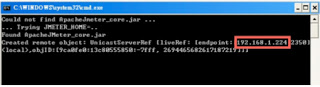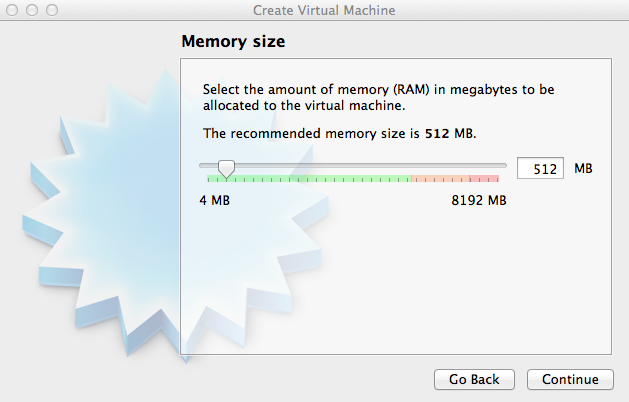分類彙整:Programming
Vagrant Base Box setup using CentOS
Prerequisite for VM :
- VirtualBox Guest Additions(VirtualBox installed) or VMWare tool(VMWare installed).
- SSH with key-based auth support for the vagrant user.
- Vagrant user settings
Conventions over configuration if you plan to distribute this box
Hostname: vagrant-[os-name], e.g. vagrant-debian-lenny
Domain: vagrantup.com
Root Password: vagrant
Main account login: vagrant
Main account password: vagrant
OS: CentOS-6.2-i386-netinstall
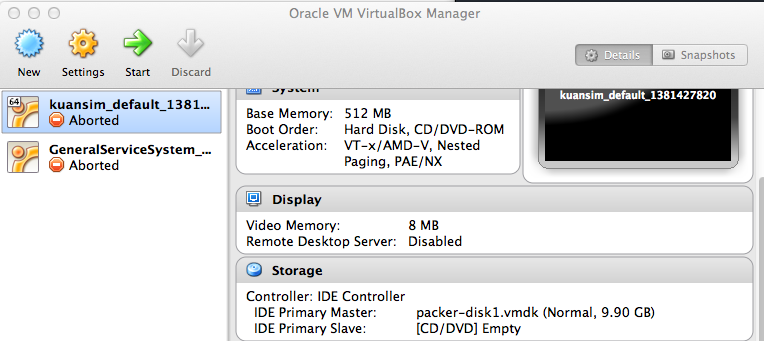
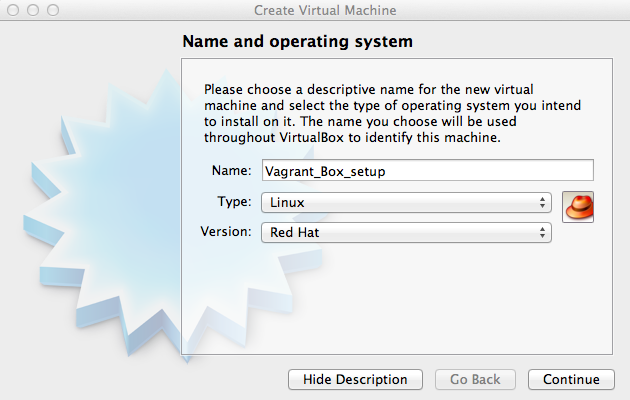
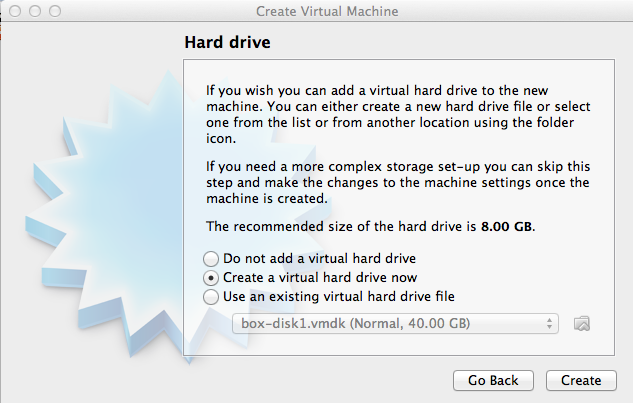
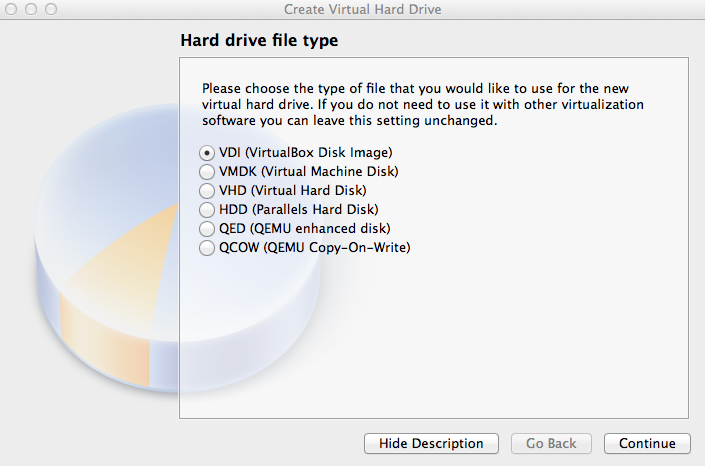
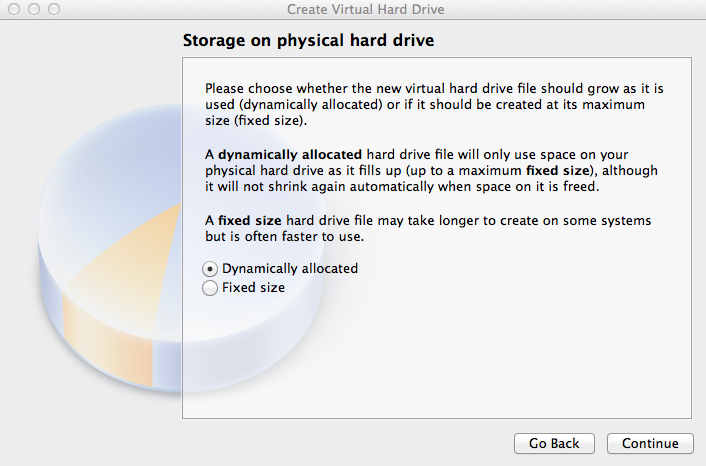
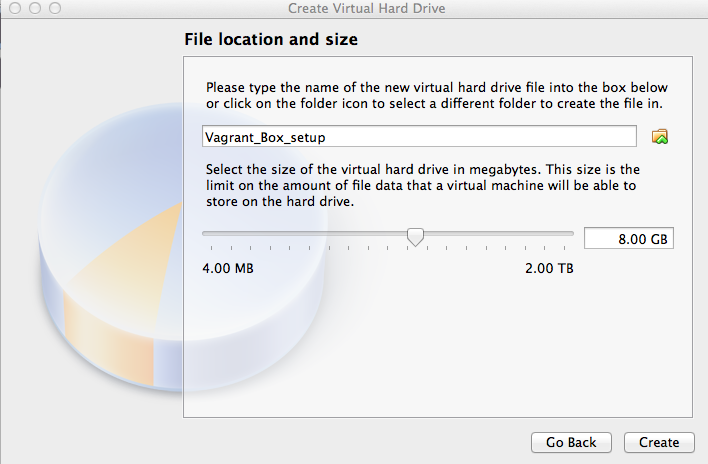
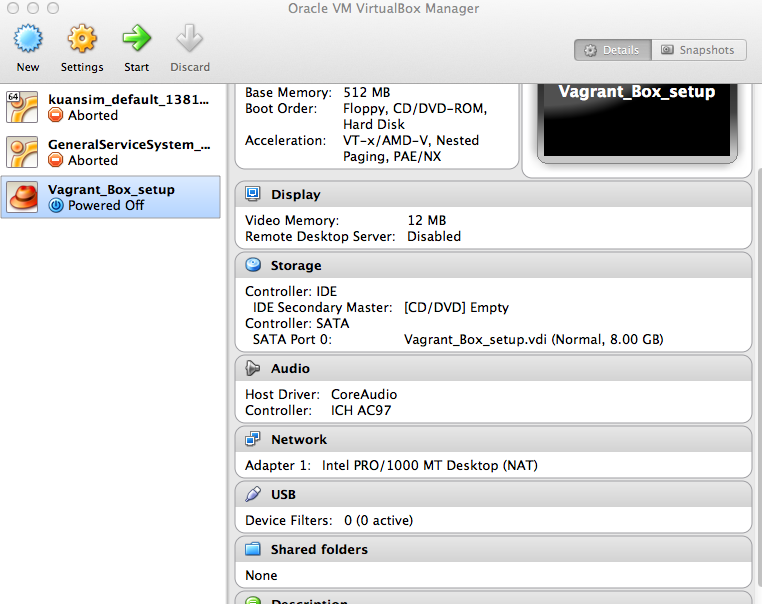
Disable iPv6 support
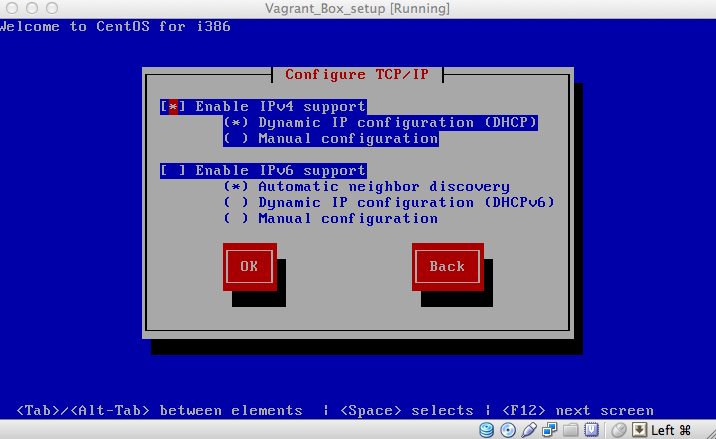
URL setup
image file link
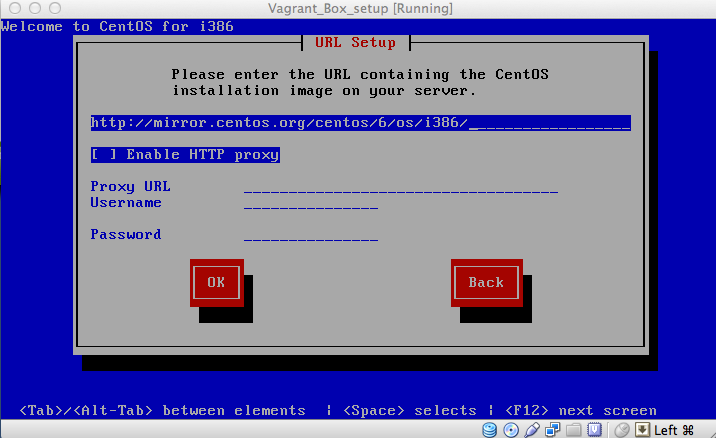
Set vagrant as the root password
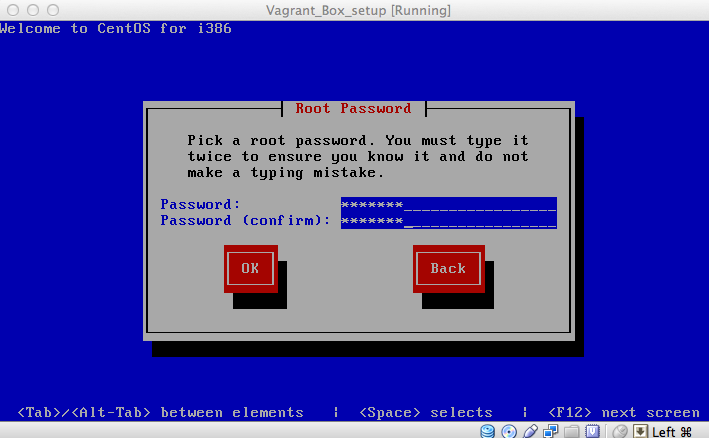
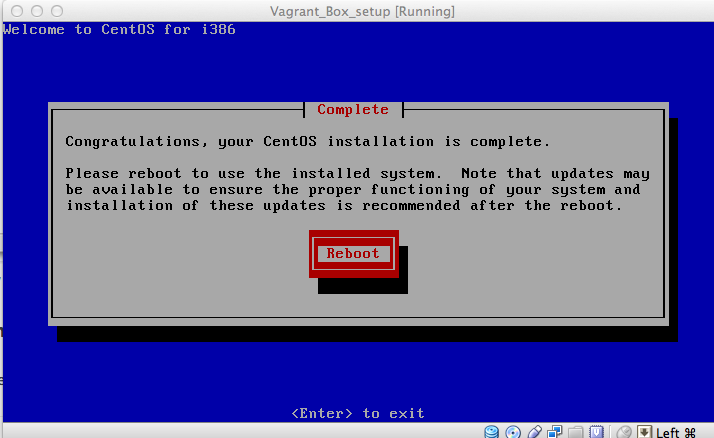
export KERN_DIR=/usr/src/kernels/`uname -r` yum install -y gcc make perl kernel-devel kernel-headers yum update kernel* -u shutdown -r now
require 'redcarpet'
markdown = Redcarpet.new("Hello World!")
puts markdown.to_html
install the VirtualBox Guest Additions
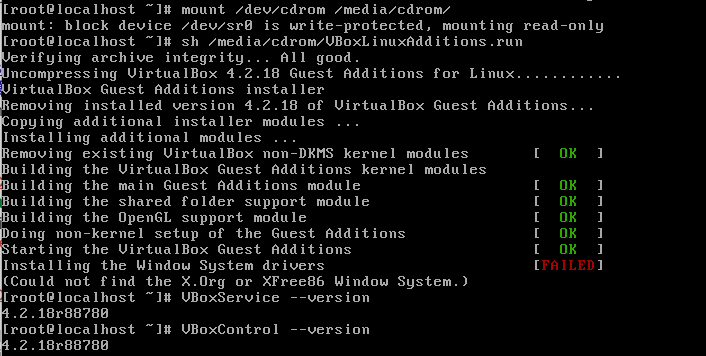
set vagrant user
groupadd admin useradd -G admin vagrant
SSH configuration and user permission
echo "%admin ALL=NOPASSWD: ALL" >> /etc/sudoers echo 'Defaults env_keep="SSH_AUTH_SOCK"' >> /etc/sudoers vi /etc/sudoers
Add ! to the requiretty line. This enables vagrant to sudo remotely.
Default !requiretty
Add ssh public key
mkdir -m 0755 /home/vagrant/.ssh $ curl -s https://raw.github.com/mitchellh/vagrant/master/keys/vagrant.pub > \> /home/vagrant/.ssh/authorized_keys chmod 0644 /home/vagrant/.ssh/authorized_keys
Setup base box
cd ~/Documents/Virtual\ Machines.localized/.localized/ vagrant package --base Vagrant_Box_setup
[Vagrant_Box_setup] Clearing any previously set forwarded ports…
[Vagrant_Box_setup] Creating temporary directory for export…
[Vagrant_Box_setup] Exporting VM…
[Vagrant_Box_setup] Compressing package to: /Users/yoyo_chen/VirtualBox VMs/Vagrant_Box_setup/package.box
Vagrant_Box_setup yoyo_chen$ vagrant box add test_box package.box
Downloading or copying the box…
Extracting box…te: 17.2M/s, Estimated time remaining: 0:00:01)
Successfully added box ‘test_box’ with provider ‘virtualbox’!
Ref:
Anyone who is interented in other OS platform can refer this
Debian
Debian OS iso
Building your own Base Box for Vagrant
Ubuntu
vanilla-boxes
Creating a vagrant base box for ubuntu 12.04 32bit server
CentOS
Creating a CentOS 6.2 base box for Vagrant
Creating a CentOS 6.2 Base Box for Vagrant 1.1
Vagrant Official Doc
Base Box
如何建立Jmeter的Server,Client端環境
以下是安裝設定SOP,請大家在自己的電腦設定一下。
1.關閉防火牆
Windows 平台:控制台--》Windows防火牆--》關閉
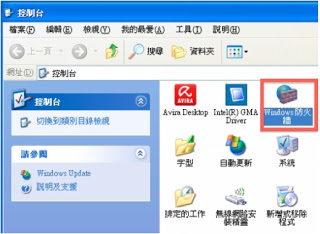
2.下載應用程式
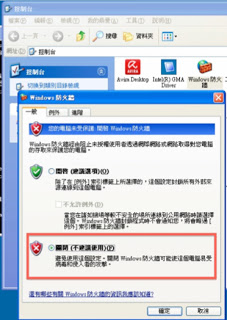
http://apache.stu.edu.tw//jmeter/binaries/apache-jmeter-2.8.zip
3.解壓縮到指定目錄
- 開始--》所有程式--》附屬應用程式--》命令提示字元
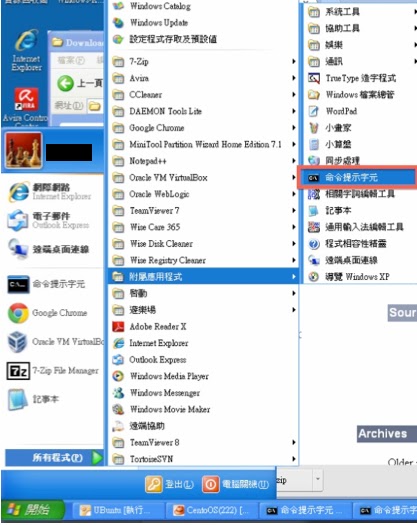
5.
安裝
確認Java 版本
在命令提示字元下輸入 java -version
請把版本回覆給我(ex. 1.7.0_11)
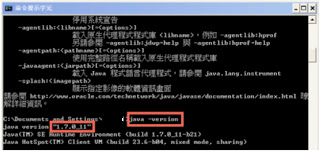
6.到解壓縮目錄下面
apache-jmeter-2.8資料夾-》bin資料夾下,
(1)Windows版本請找jmeter-server檔案並執行。
(2)Mac/Linux 版本 :
請執行下面修改權限
$ chmod u+x jmeter
$ chmod u+x jmeter-server____
$ ./jmeter-server
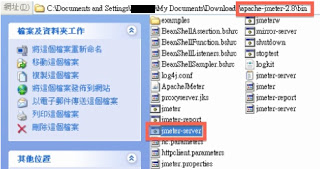
7.執行成功畫面